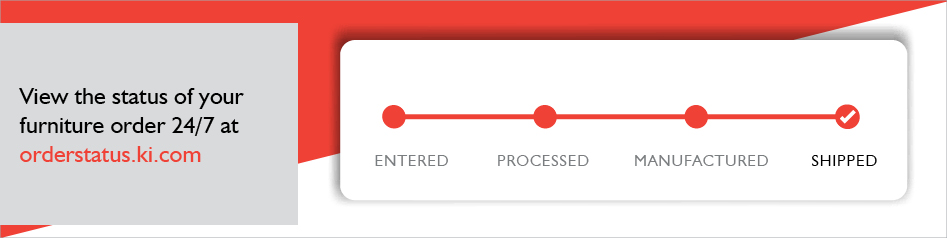Order Status
Find your order acknowledgement, shipping and tracking information, invoice and more via our Order Status website: https://orderstatus.ki.com Simply create your account and find the answers you need, when you need them.
To create an account, you will need:
- Email address
- KI customer number
- PO number or Order number (6-digits)
On the Welcome Screen, select Register Now, then Create a New Account. Using your 6-digit KI order number or your specific Purchase Order (PO) number, you can review information regarding your order.
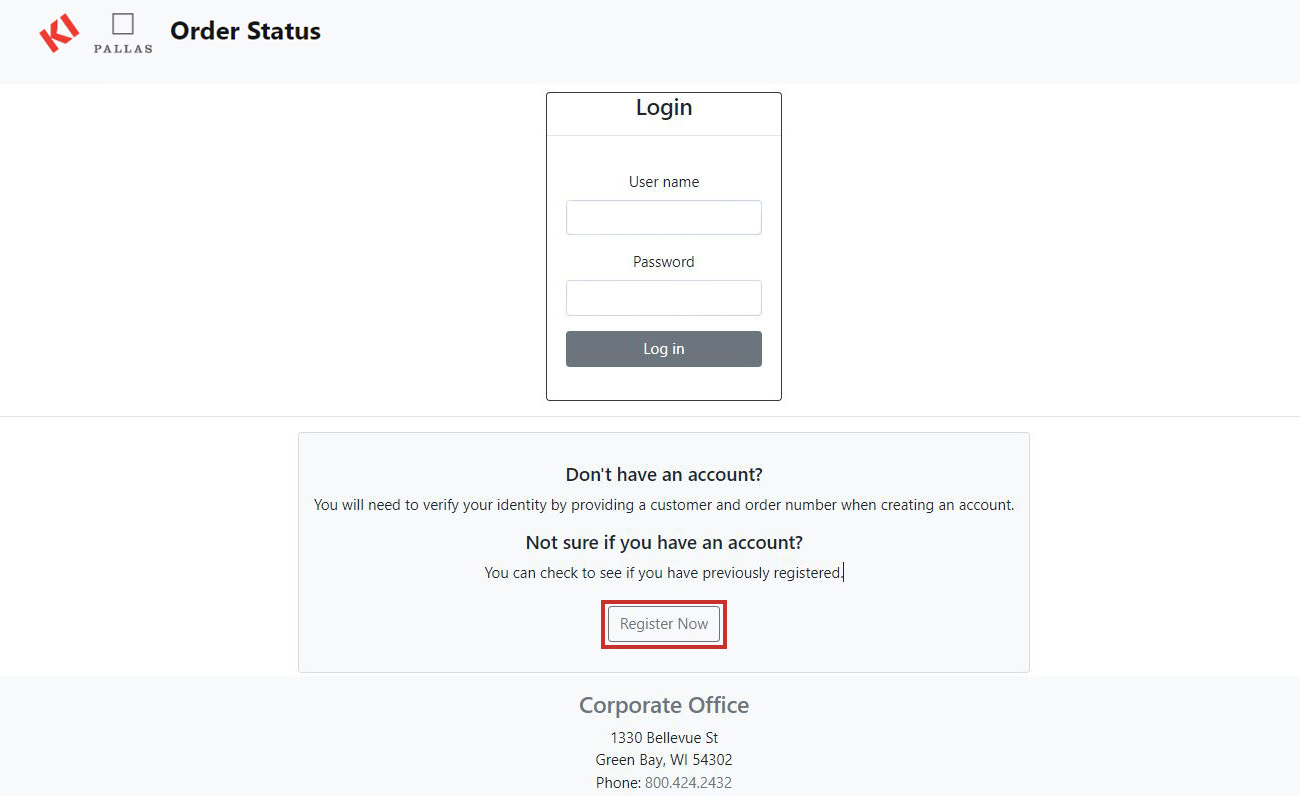
Once logged in, click on the Help Doc in the Filter sidebar for additional information on how to use the site.
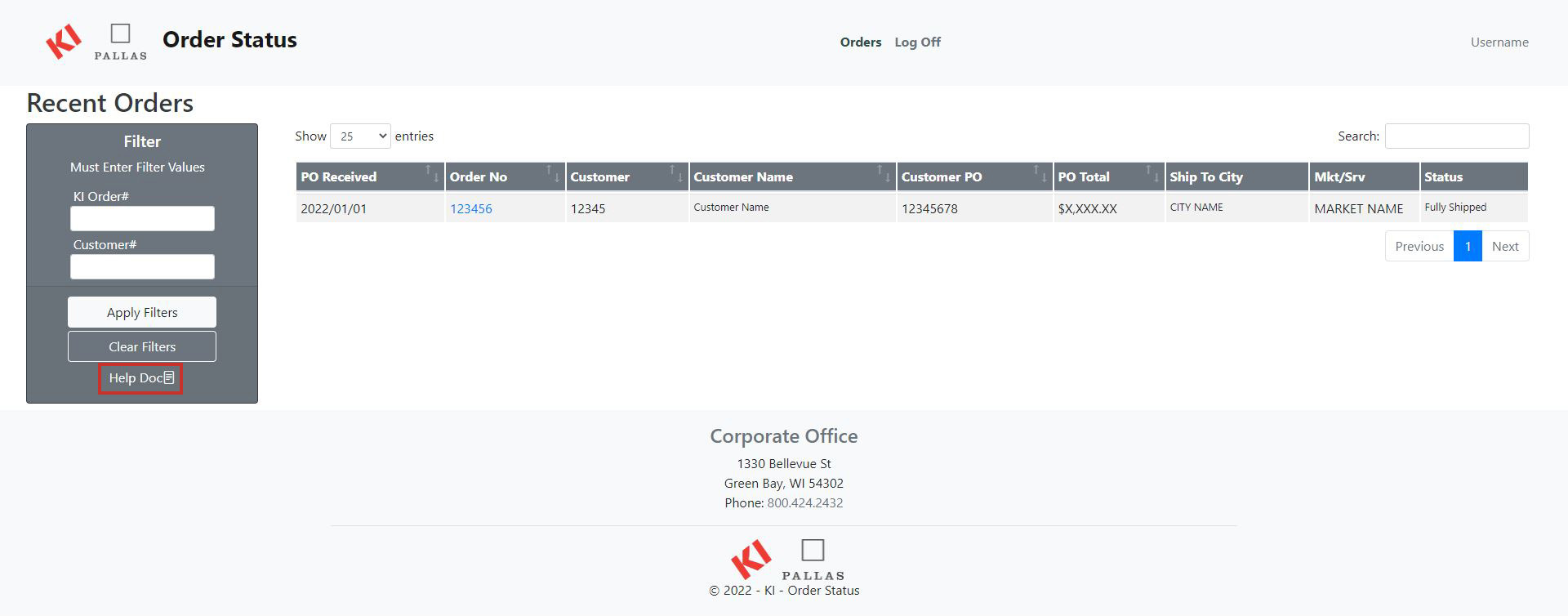
- Find your order and click on the order number to go into the order detail page.
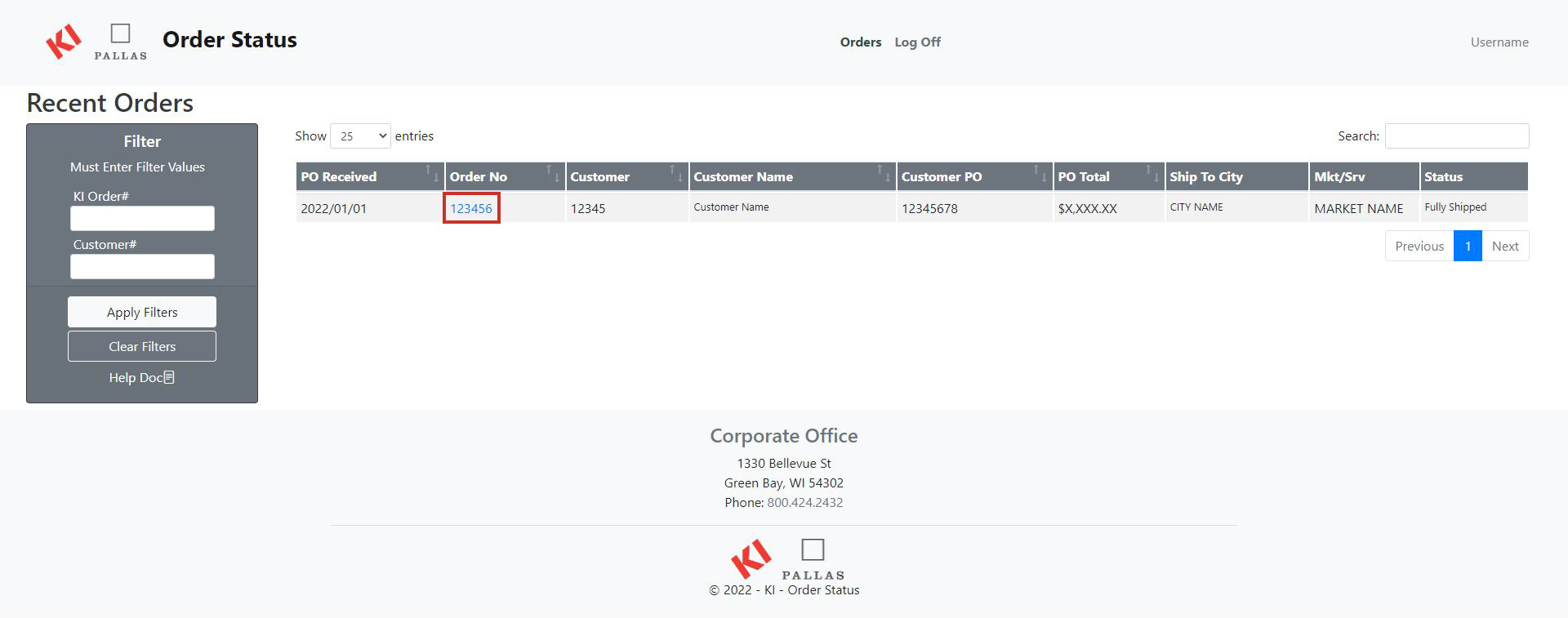
- Find the Document Center section.
- To view the acknowledgement, click on the eyeball icon next to Acknowledgement.
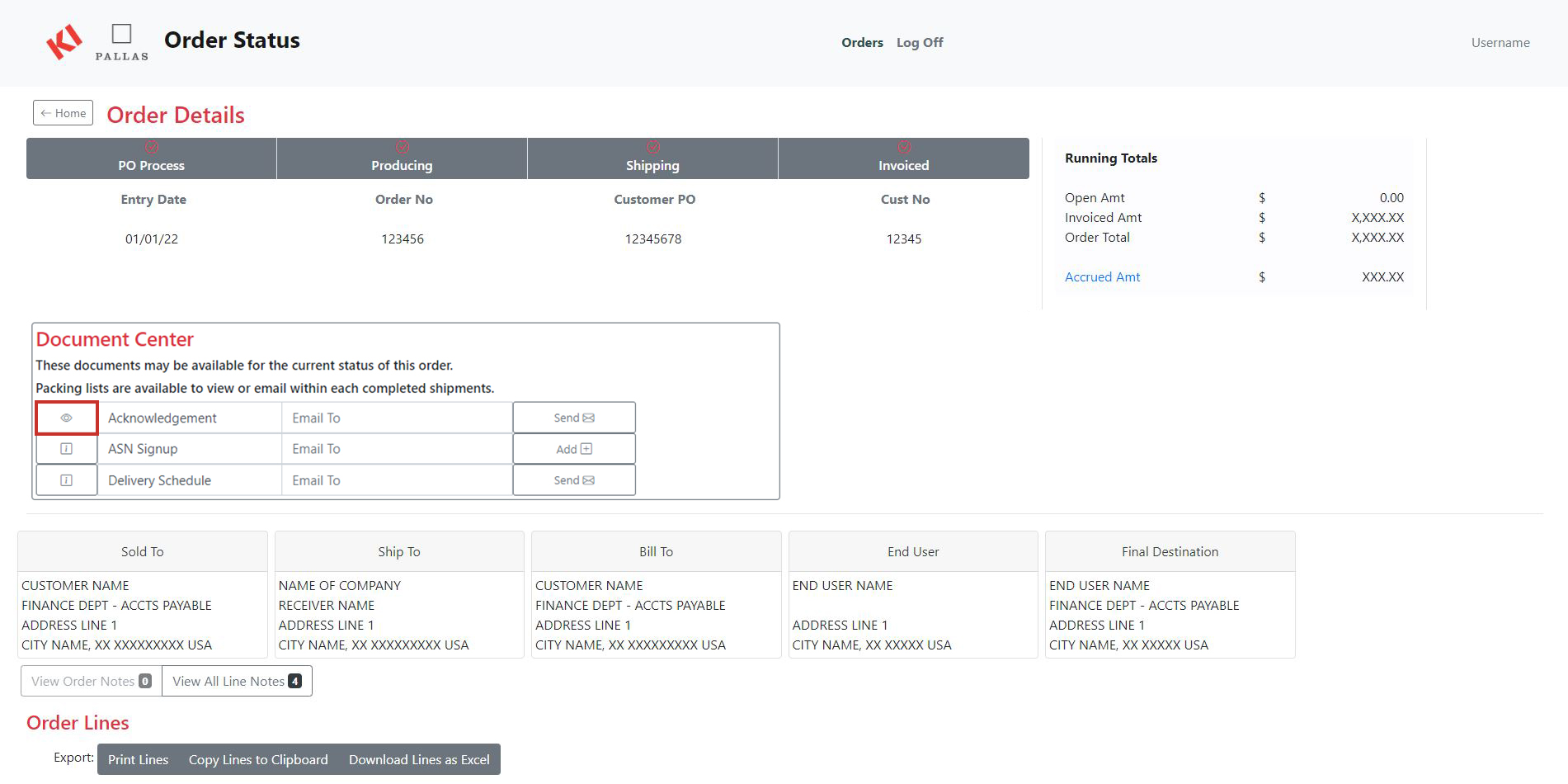
- To email the acknowledgement, fill out the email address in the box next to Acknowledgement and then hit the Send button.
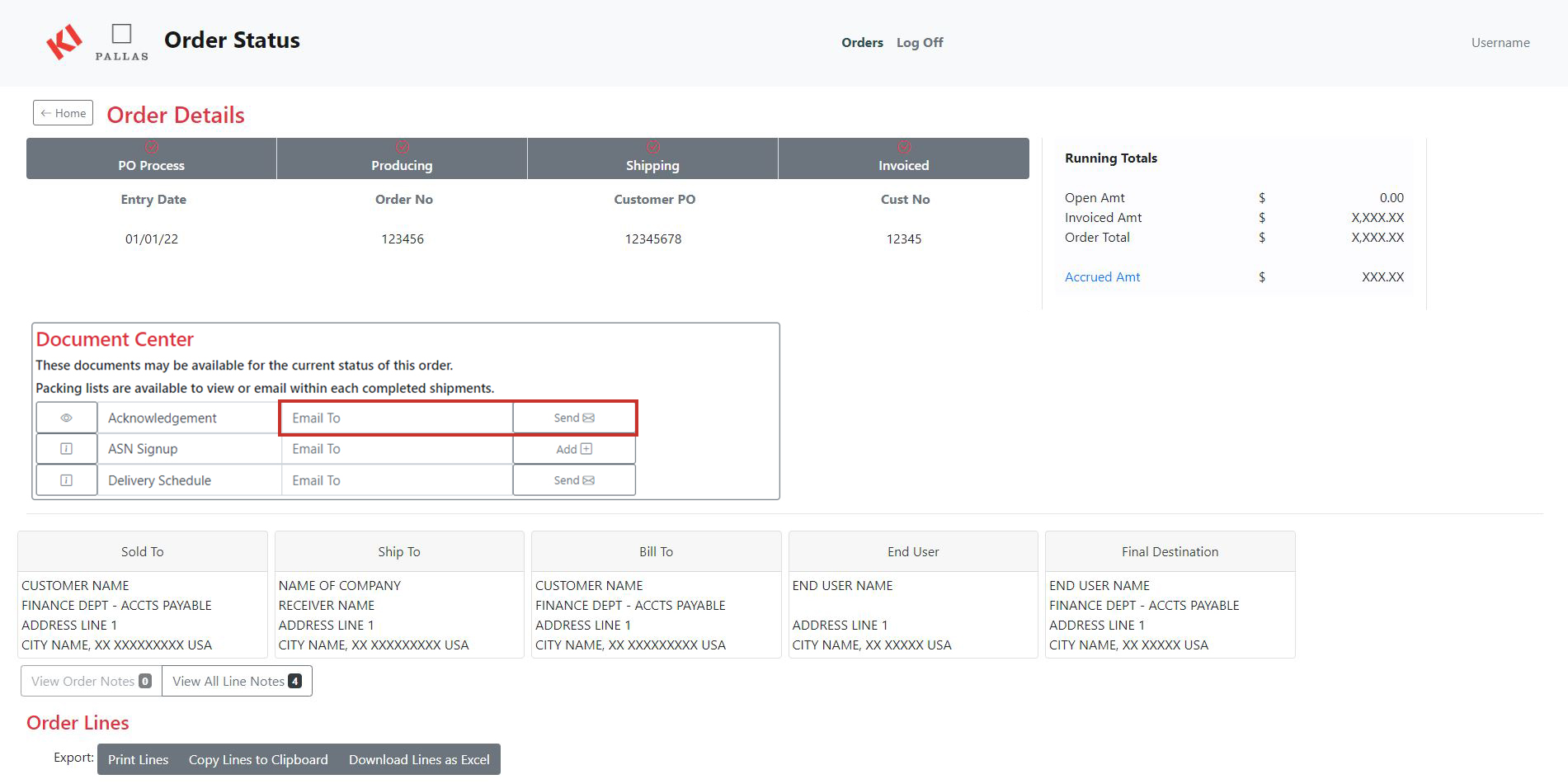
The order must be processed in order for you to view and share your order acknowledgment. If the acknowledgement is not on the Document Center, then it is no longer available for viewing.
- Find your order and click on the order number to go into the order detail page.
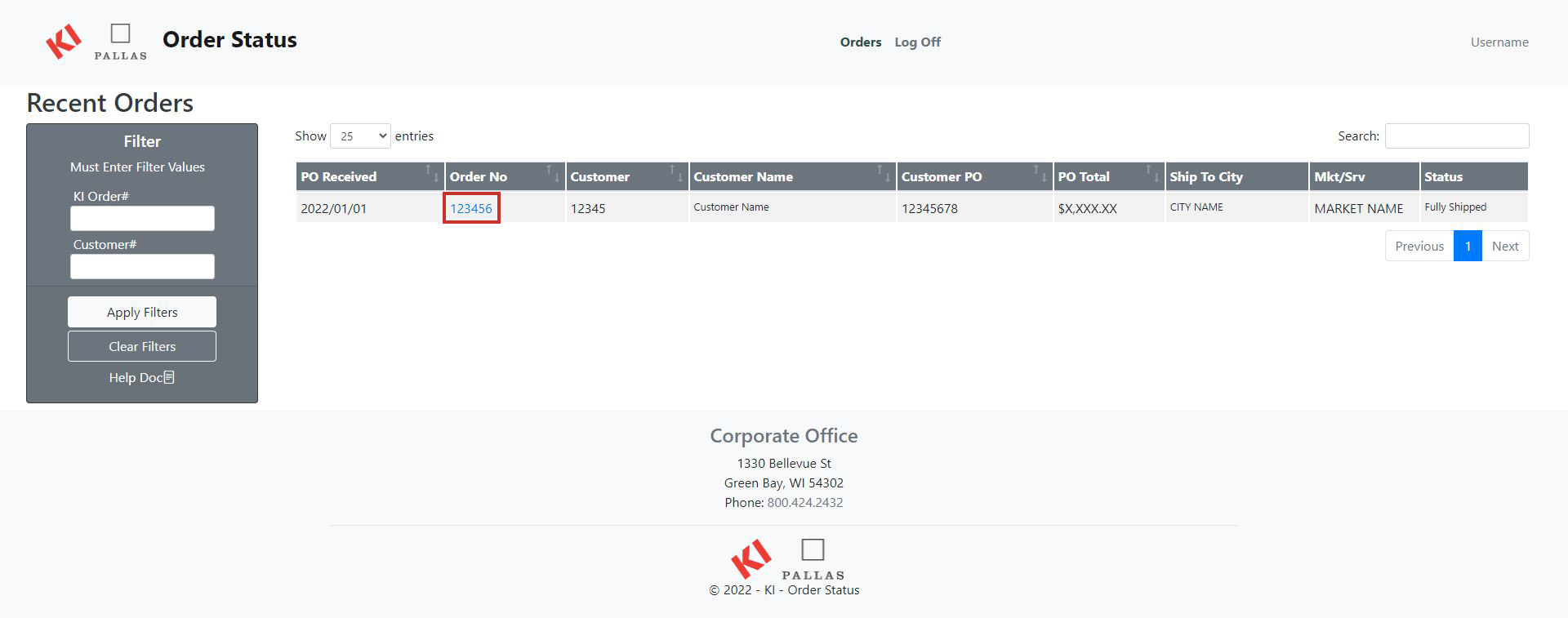
- Find the Document Center section.
- To email the delivery schedule to yourself or another person, fill out the email address in the box next to Delivery Schedule and then hit the Send button.
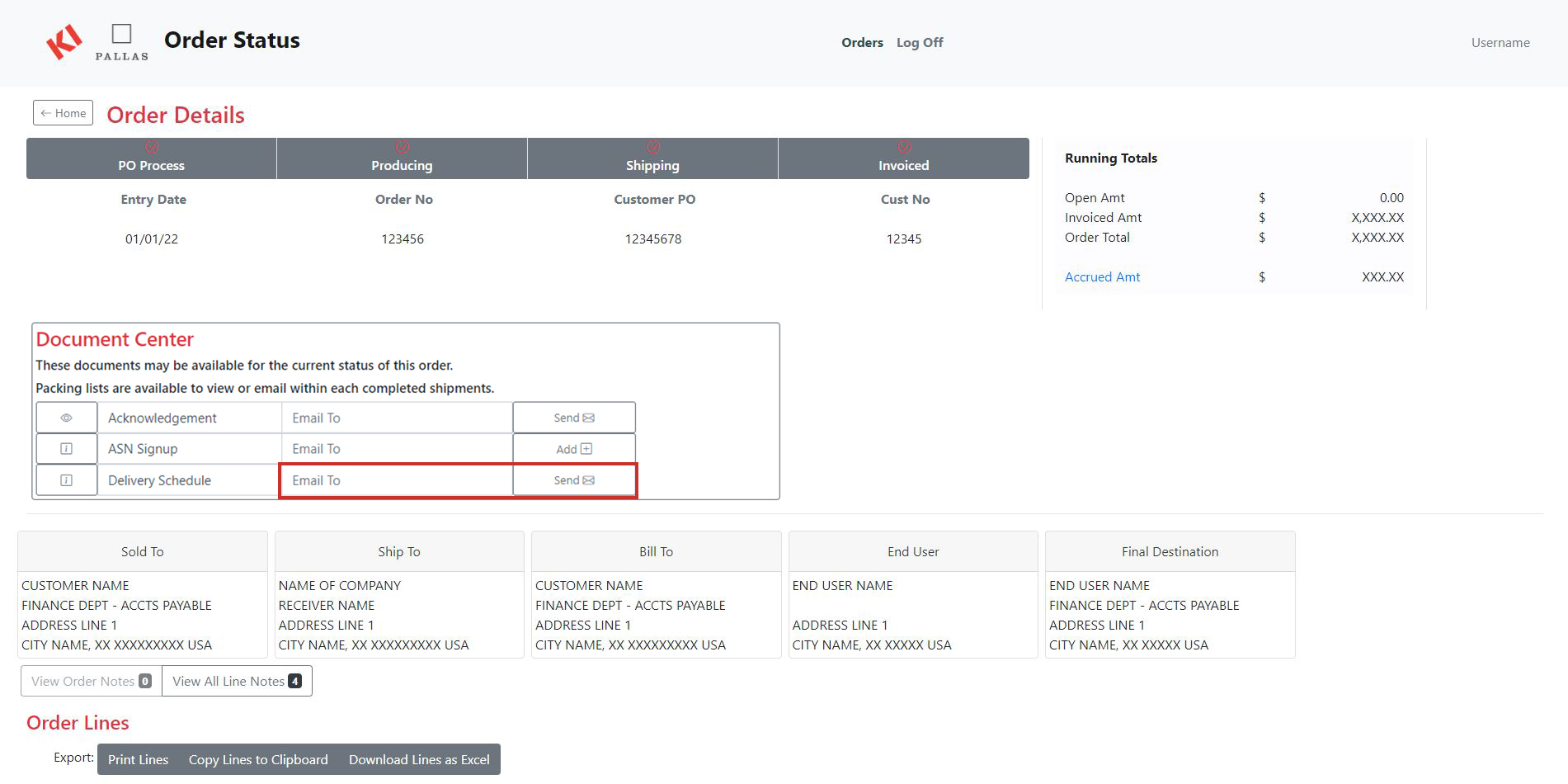
The delivery schedule provides a detailed breakdown of when your product will deliver. It also details which KI manufacturing center it shipped from, who the carrier is, and delivery contact information. If you cannot see the Delivery Schedule, then it is no longer available for viewing.
PLEASE NOTE: If you are receiving a sizable shipment, our customer service team will contact you directly to coordinate the delivery schedule. All other shipments will automatically be assigned a delivery schedule.
- Find your order and click on the order number to go into the order detail page.
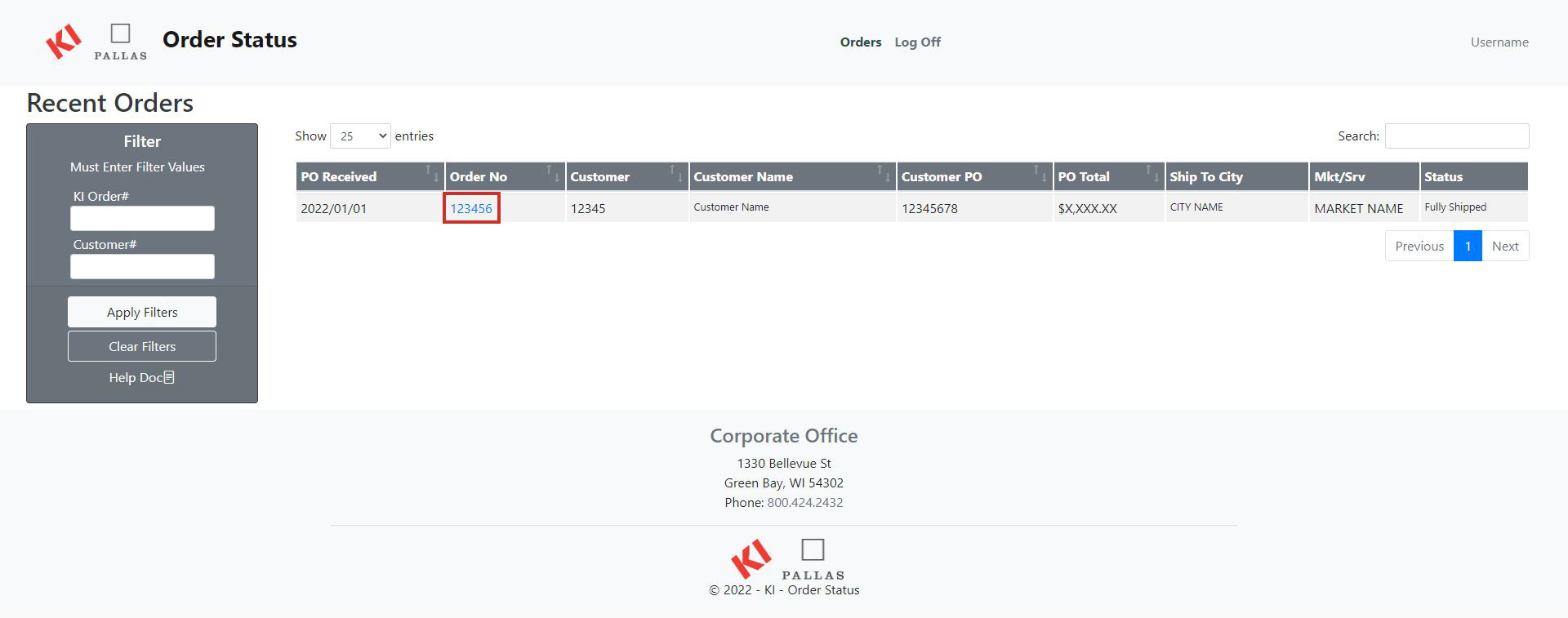
- Find the Document Center section.
- To email the advance shipment notice to yourself or another person, fill out the email address in the box next to ASN Signup and then hit the Send button.

The report will include carton information, carrier name, tracking number(s), and details for any future shipments with delivery address(es).
- Find your order and click on the order number to go into the order detail page.
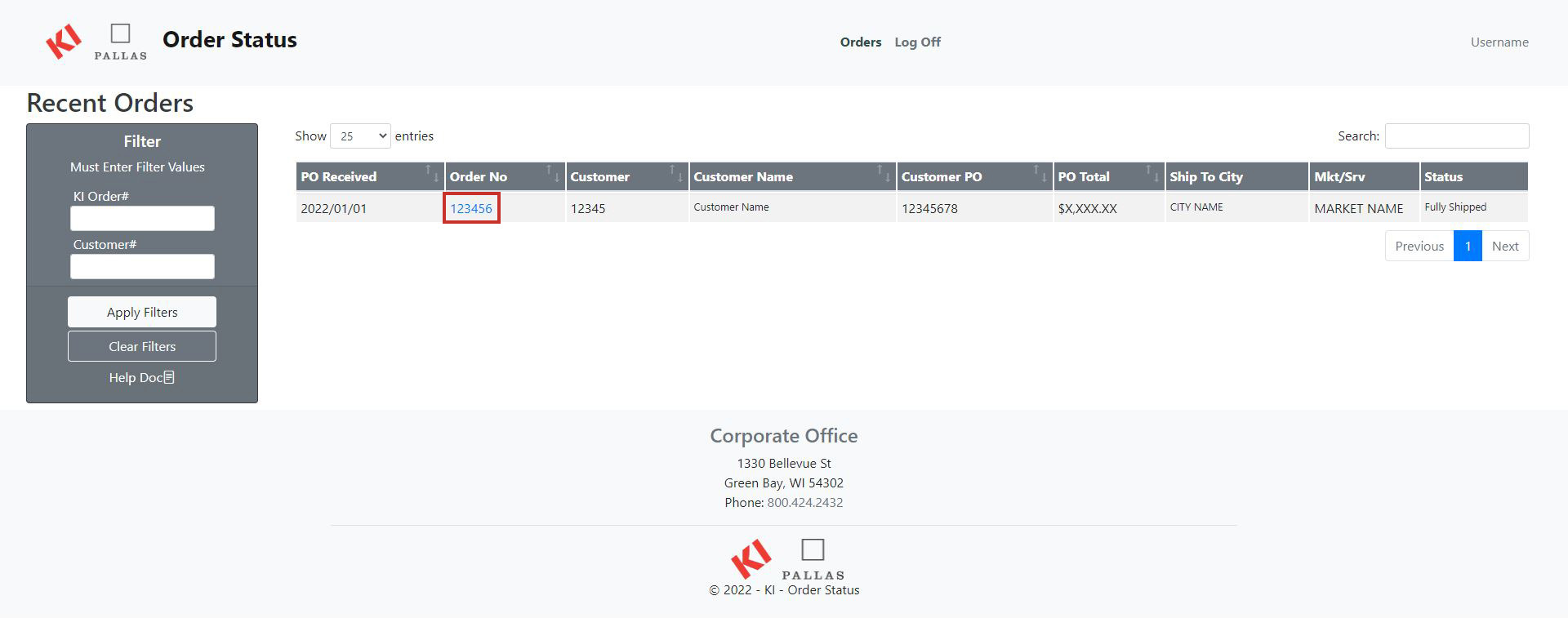
- Scroll down to the Shipments section and open up the shipment you would like to look at by clicking the down arrow.
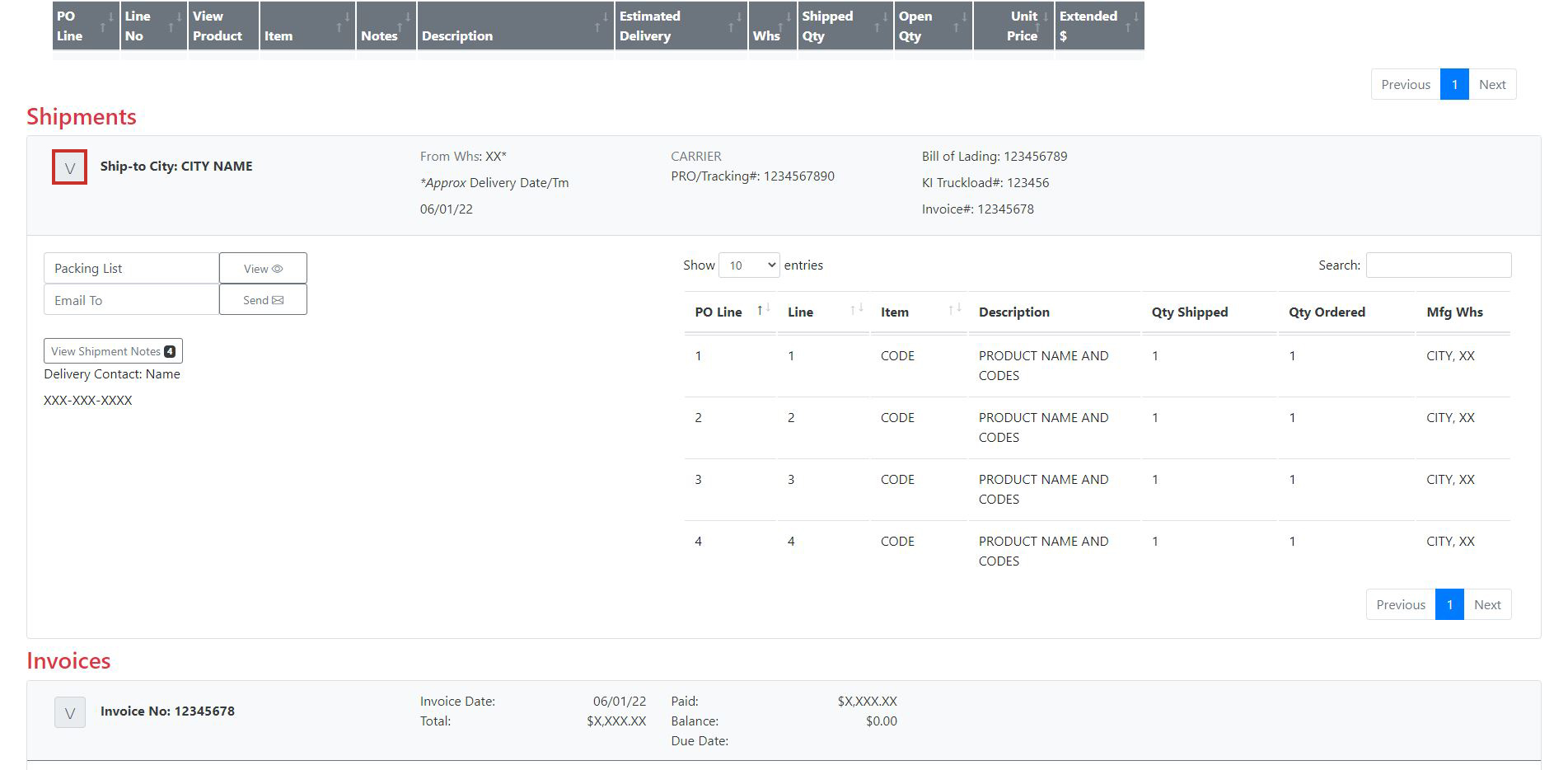
- View the packing list by clicking the View button next to Packing List.
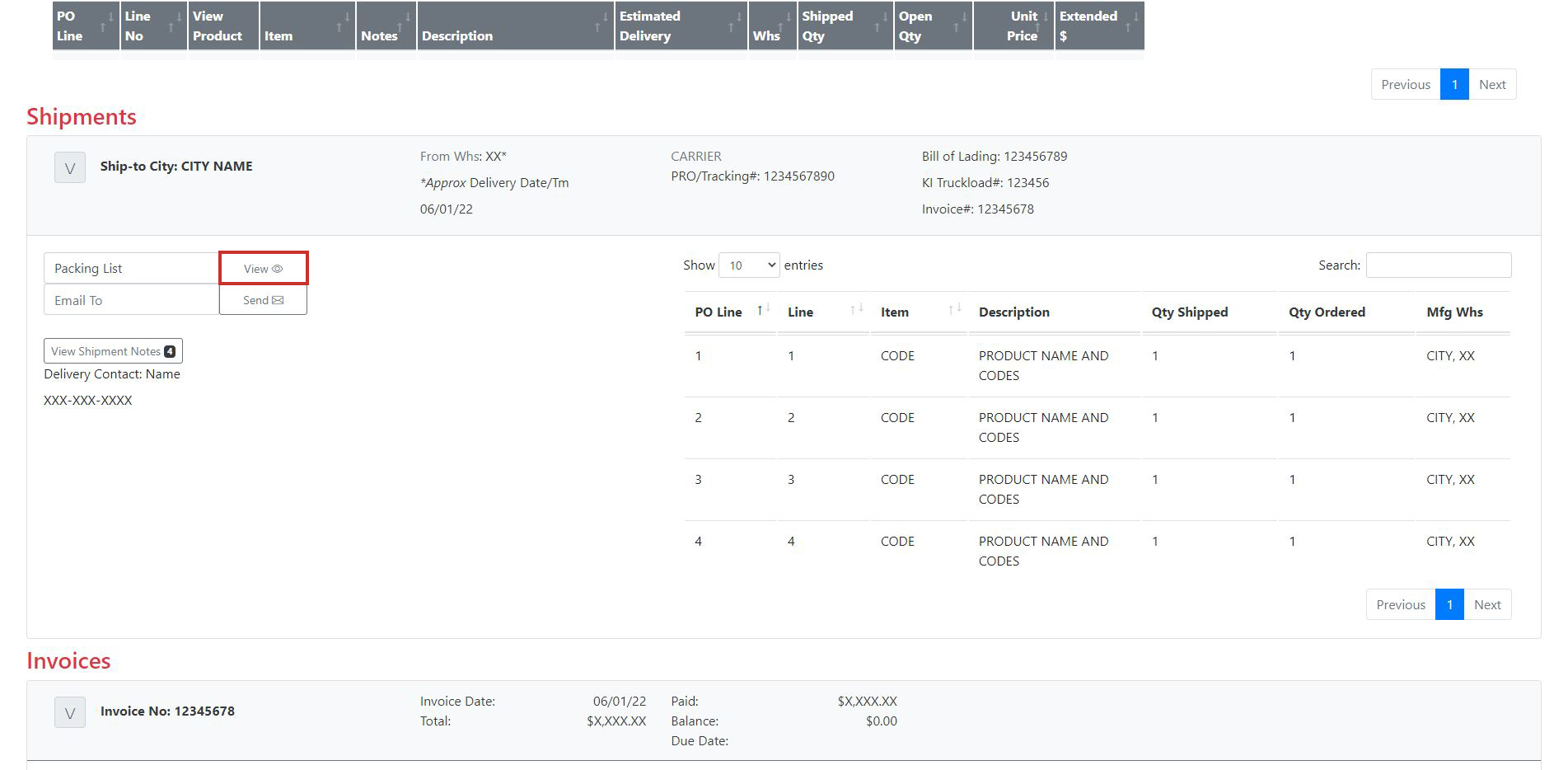
- Email the packing list by entering in an email address in the field below Packing List and clicking the Send button.
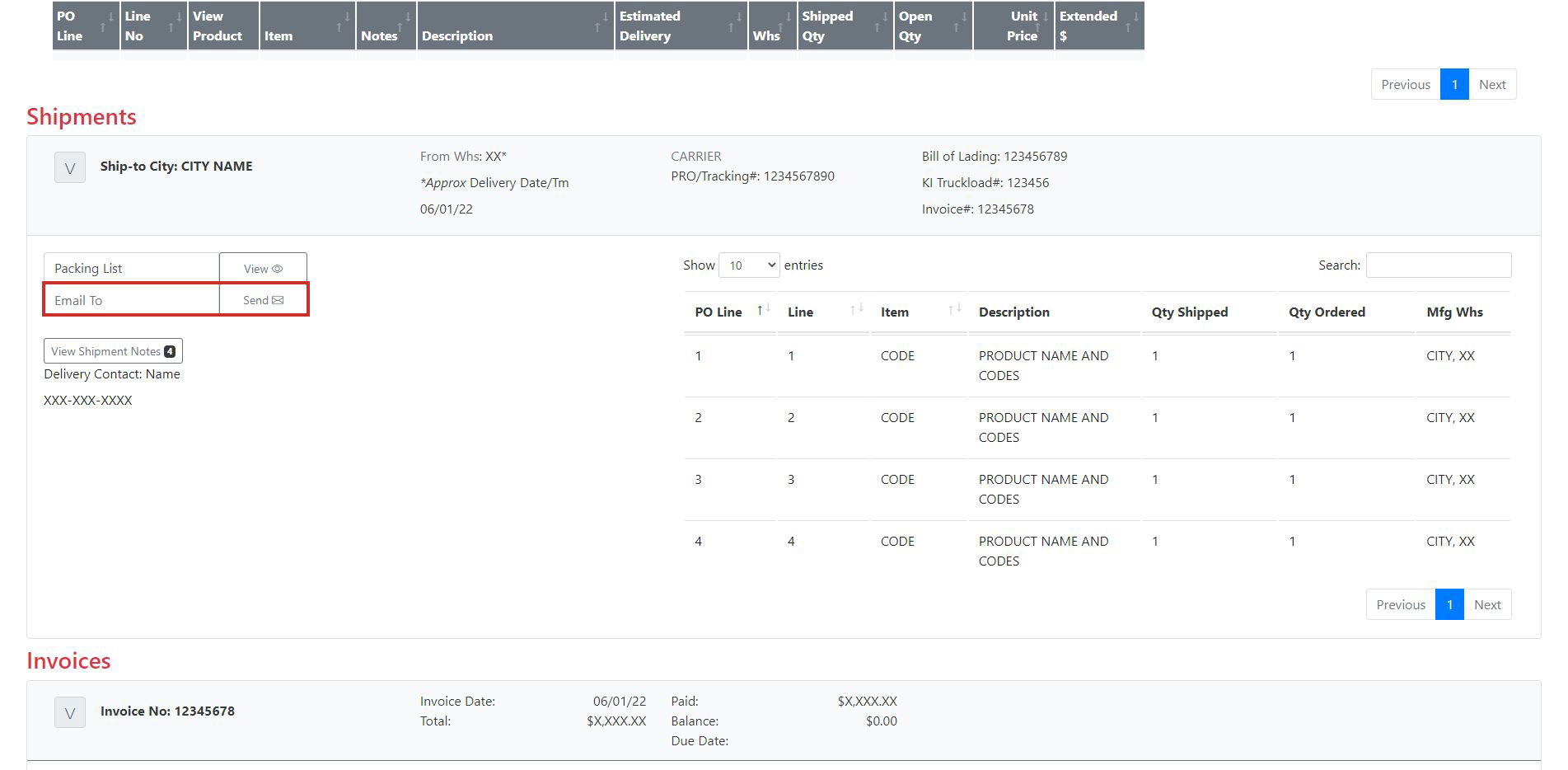
The packing list is a consolidated listing of cartons and skids associated with each order line. Please note there may be multiple packing lists per order.
- Find your order and click on the order number to go into the order detail page.
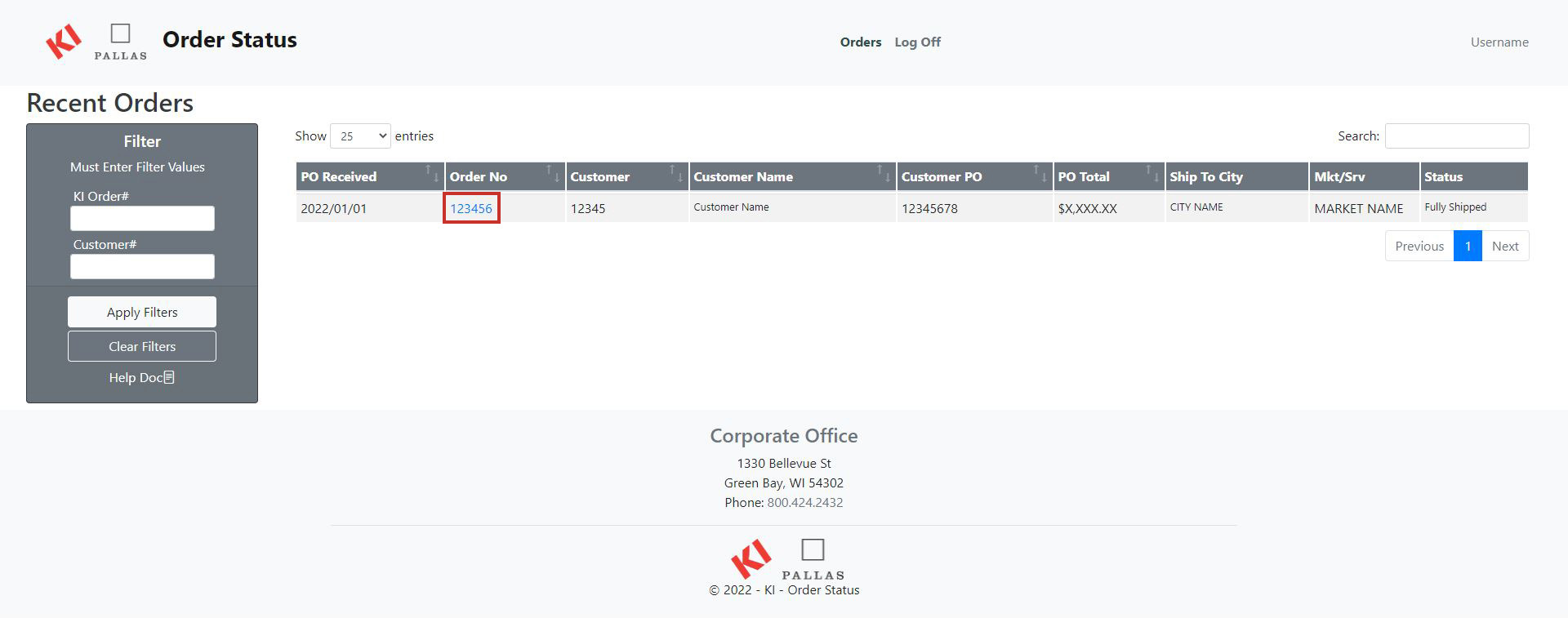
- Scroll down to the Invoices section and open the Invoice you would like to look at by clicking the down arrow.
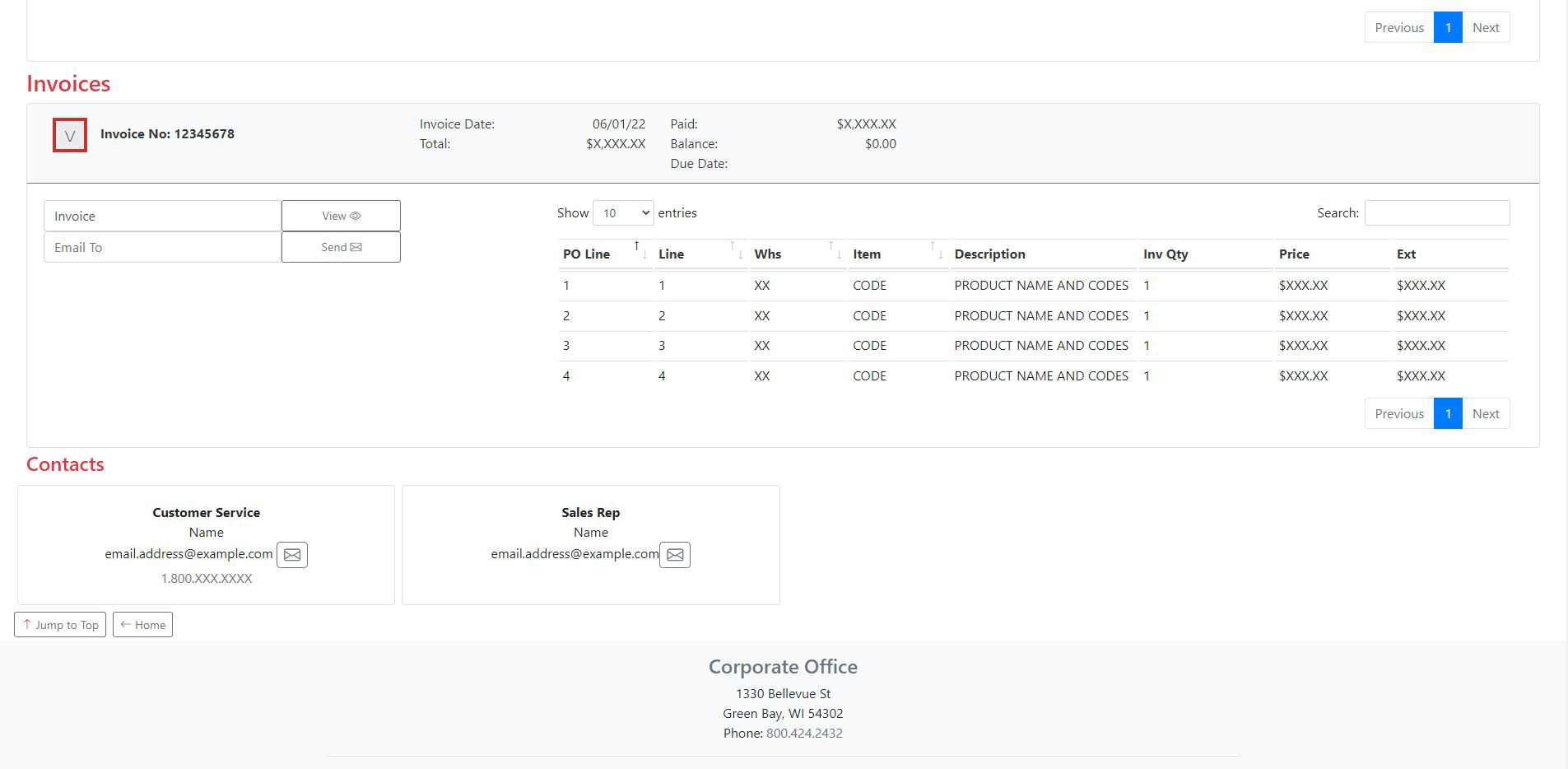
- View the invoice by clicking the View button next to Invoice.
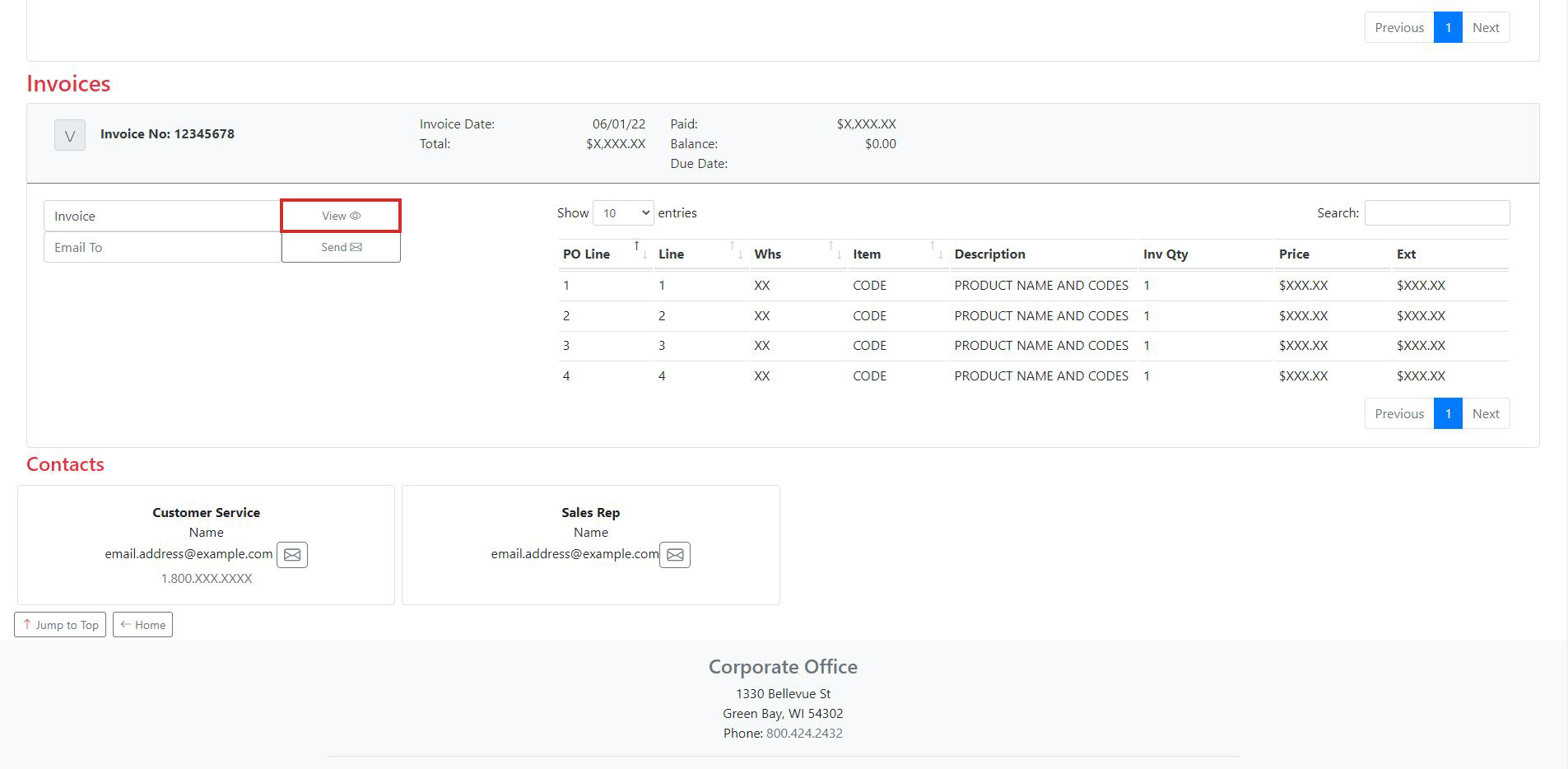
- Email the invoice by entering in an email address in the field below Invoice and clicking the Send button.
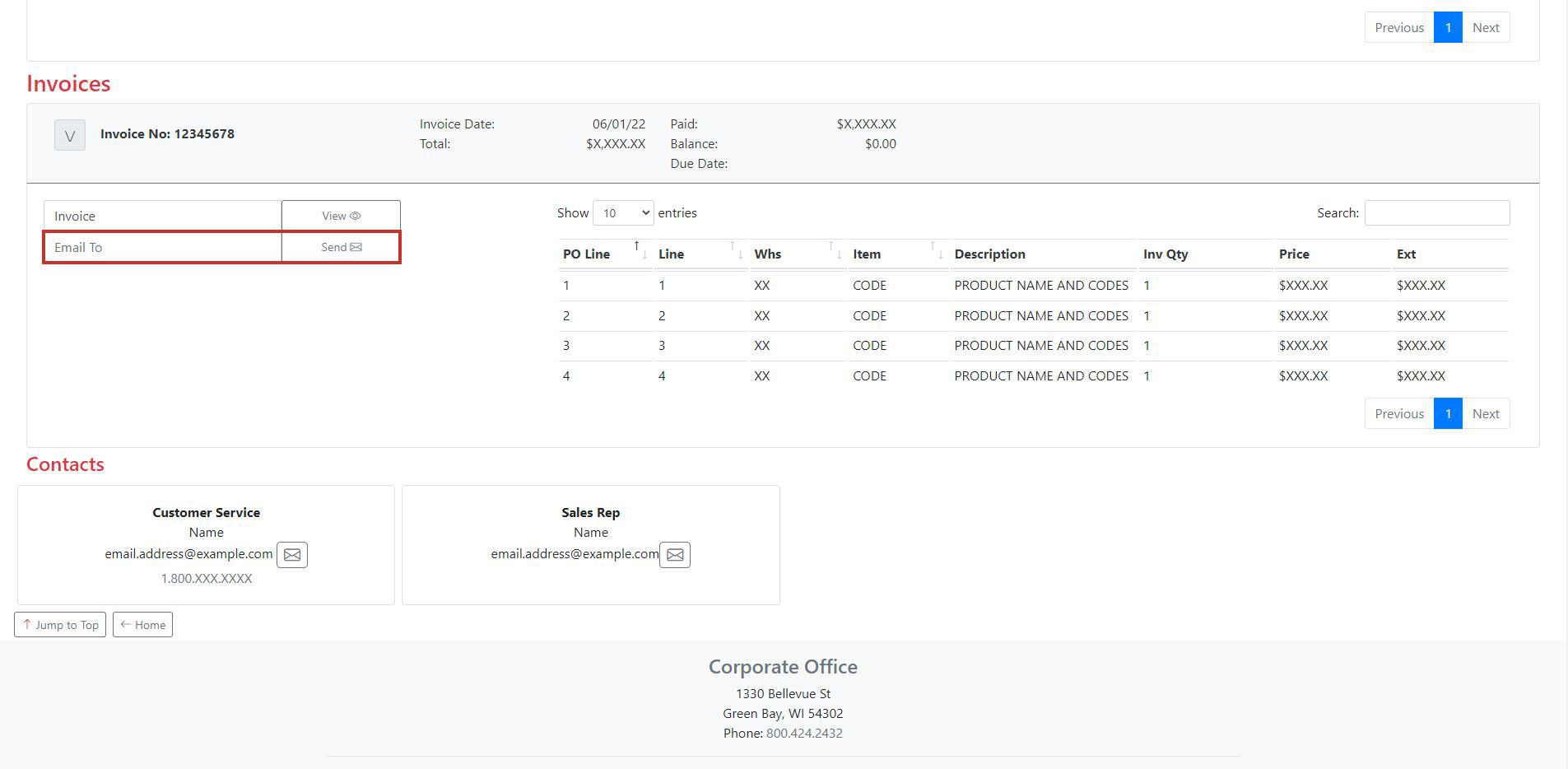
PLEASE NOTE: Your invoice will be available to view only after your order has shipped, and you will also receive a hard copy in the mail. Your order acknowledgement is no longer available once the order ships, but the invoice will contain order details arranged by shipment(s).
Please contact the KI Helpdesk at 920-468-2198 or helpdesk@ki.com.
The Order Status website is updated every 15 minutes. If you have questions about your order or wish to make any changes, please call our dedicated customer service department at 800-424-2432 or email us at SalesOps@ki.com.